Many of the supporting documents that are processed into the IRS will have digital signatures. The process of combining multiple documents into a single Binder PDF will “break” the digital signatures in these sealed documents so that they can no longer be treated as authentic signatures. Individual departments are responsible for retaining separate copies of any digitally signed documents that may be used for any purpose other than payment processing. This may include contracts, leases, or other binding agreements.
CAUTION: The department that manages the contract or agreement is responsible for retaining the intact, electronically signed PDF of the contract or agreement with other files related to the contract for seven years after its terms have been met in accordance with UTRRS series AALL570.
Electronic signature applications such as DocuSign or Adobe Signatures assure the integrity of signatures by sealing the completed document to prevent alterations. The extra preparation required to image these documents “breaks” the seal. Therefore, you must use a copy of the original to prepare for imaging and retain your original as a separate record outside of the IRS.
PDFs containing saved form field data may also lose some functionality when they are combined with other PDF documents.
Preparing Sealed PDFs for Combining
To prepare sealed PDFs for combining, use the Print function to create a new, unsealed copy of the document. As part of this process, you must also convert the document to black and white.
NOTE: The instructions below are for Adobe Acrobat. If you do not have Adobe Acrobat, contact your IT department. If you have access to an Apple OS X system, the built-in Preview function may be able to open sealed/filled PDFs and print to a new PDF.
- Open the sealed PDF you need to prepare and click the button with the printer icon.
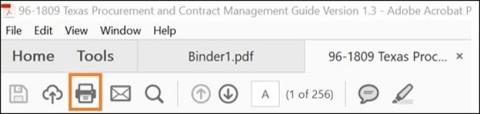
- Select Adobe PDF as the printer and confirm that the “Print in grayscale (black and white)” checkbox is checked.
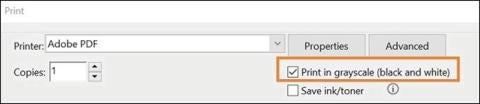
- Click the “Properties” button to open the Document Properties dialog box.
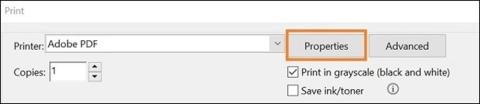
- Click the Paper/Quality tab. Then, under the “Color” options, select the “Black & White” radio button, then click the “OK” button.
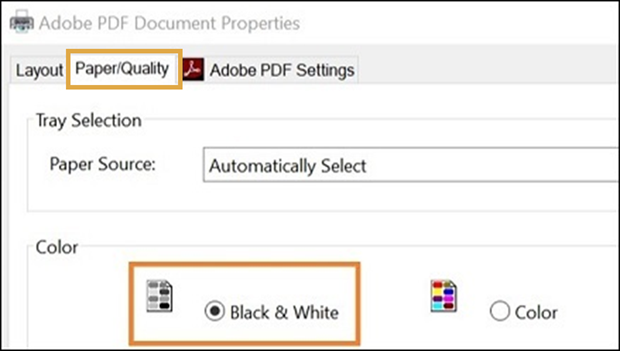
- Click the “Print” button on the print screen, which will open a separate window where you can name your document and select the location to save the new file. Click the “Save” button.
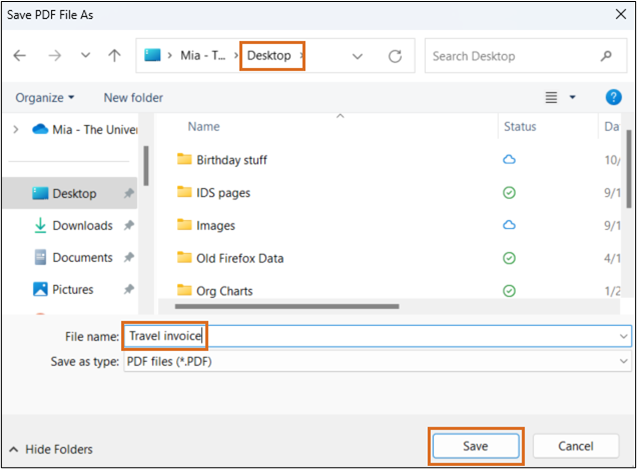
- You may now combine your supporting documentation PDF with the cover sheet. For those instructions, see Combining Simple PDFs for Upload to Box.
Troubleshooting Issues When Printing to PDF
If there are additional PDF protections that do not allow the document to be printed, you may be able to export to a Microsoft Word document and then follow the print-to-PDF steps.
If you are still unable to print or save the sealed PDF, contact ids.imaging@austin.utexas.edu for assistance.
Contact IDS
- Address:
-
Imaging and Documentation Services
110 Inner Campus Drive
Campus Mail Code: K5400
Austin, Texas 78712
- Phone:
